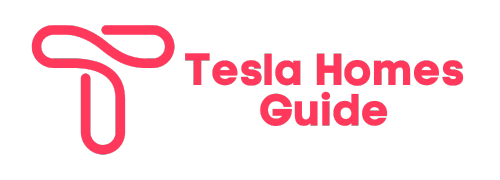Tesla Stops Charging After a Few Minutes? Fix the Charging Issues Now!
Are you a Tesla owner who has faced the frustrating issue of your Tesla stopping charging after just a few minutes? This can be an incredibly annoying problem, especially when you’re in a hurry or on a long road trip. Fortunately, there are several potential solutions to this problem.
In this comprehensive guide, we’ll explore how Tesla stops charging after a few minutes and the reasons why your Tesla might be stopping its charging sessions prematurely and provide you with the steps you can take to get your car charging again.
Table of Contents
Why is My Tesla Stopping Charging After a Few Minutes?
There are several potential reasons why your Tesla might be stopping its charging sessions prematurely. To help you understand the root cause of the problem, we’ve compiled a list of the most common reasons why your Tesla might be stopping charging after just a few minutes.
The issue with the Charge Port or Charging Equipment
One of the most common reasons why your Tesla might be stopping its charging sessions prematurely is an issue with the charging port or the charging equipment itself. This could be due to a variety of factors, including:
- Debris or foreign objects in the charge port
- Damage to the charge port or charging equipment
- Loose or improperly connected charging cable
- Faulty charging station or wall connector
Charging Equipment Not Ready
Another potential reason why your Tesla might be stopping its charging sessions prematurely is that the charging equipment is simply not ready to start or continue the charging process. This could be due to a variety of factors, including:
- Power source issues at the charging station
- Faulty or outdated charging equipment
- Incorrect charging settings or configurations
Scheduled Charging Interruptions
If you’ve set up scheduled charging sessions for your Tesla, the car may be stopping its charging sessions as per the schedule you’ve set up. This could be due to a variety of factors, including:
- The scheduled charging stop time has been reached
- The charge limit has been reached
- Scheduled charging has been interrupted by a power outage or other external factor
Software or Firmware Issues
In some cases, the reason why your Tesla might be stopping its charging sessions prematurely could be due to a software or firmware issue. This could be due to a variety of factors, including:
- Outdated software or firmware
- Software glitches or bugs
- Incompatibility between the car’s software and the charging equipment’s firmware
Charging Safety Measures
It’s also possible that your Tesla might be stopping its charging sessions prematurely due to certain safety measures that have been implemented by Tesla to protect the car and the charging equipment. This could be due to a variety of factors, including:
- High temperatures detected during charging
- Electrical surges or voltage fluctuations
- Excessive current draw during charging
How to Fix Tesla Charging Issues: Step-by-Step Guide

Now that you understand some of the potential reasons why your Tesla might be stopping its charging sessions prematurely, let’s explore the steps you can take to get your car charging again.
Check the Charging Cable and Adapter
The first thing you should do is to check the charging cable and adapter to make sure that they are properly connected and undamaged. Here are the steps you should follow:
- Unplug the charging cable from both the car and the charging station.
- Inspect the charging cable and adapter for any visible signs of damage, such as frayed wires or cracks in the plastic casing.
- Check the connectors at both ends of the cable to make sure they are clean and free of debris.
- Plug the charging cable back into the car and the charging station, making sure that the connectors are fully engaged and securely locked in place.
If the charging cable and adapter appear to be in good condition and are properly connected, move on to the next step.
Reset the Charging System
If checking the charging cable and adapter doesn’t resolve the issue, the next step is to try resetting the charging system. Here’s how you can do it:
- Unplug the charging cable from both the car and the charging station.
- Wait for at least 10 seconds.
- Plug the charging cable back into the car and the charging station, making sure that the connectors are fully engaged and securely locked in place.
- Check if the charging session has started successfully.
If resetting the charging system doesn’t resolve the issue, move on to the next step.
Check for Software Updates
If resetting the charging system doesn’t resolve the issue, the next step is to check for any available software updates for your Tesla. Here’s how you can do it:
- Open the Tesla app on your smartphone.
- Navigate to the “Software” section of the app.
- Check if there are any available updates for your Tesla.
- If there are updates available, download and install them.
- After the updates have been installed, try initiating a charging session again.
If updating the software doesn’t resolve the issue, move on to the next step.
Check the Charging Station or Wall Connector
If none of the previous steps have resolved the issue, the next step is to check the charging station or wall connector itself. Here’s what you should do:
- Unplug the charging cable from the charging station or wall connector.
- Check the charging station or wall connector for any visible signs of damage, such as cracks or loose components.
- Check the power source for the charging station or wall connector to make sure that it is functioning properly.
- If possible, try using a different charging station or wall connector to see if the issue persists.
If the issue persists even after checking the charging station or wall connector, move on to the next step.
Contact Tesla Support
If none of the previous steps have resolved the issue, the next step is to contact Tesla support for further assistance. Here’s how you can do it:
- Open the Tesla app on your smartphone.
- Navigate to the “Service” section of the app.
- Select the option to request a service appointment.
- Provide a detailed description of the issue you are experiencing, including any error messages or codes that you may have received.
- Schedule a service appointment with a Tesla service center to have a technician inspect your car and the charging equipment.
Tips and Tricks for Optimal Charging Performance

In addition to the steps outlined above, there are several tips and tricks you can follow to ensure optimal charging performance for your Tesla:
Use a Tesla Wall Connector or Supercharger
While it’s possible to charge your Tesla using a variety of charging equipment, it’s generally recommended to use a Tesla-approved wall connector or Supercharger station whenever possible. These charging solutions have been specifically designed and tested to work seamlessly with Tesla vehicles, and they are less likely to encounter compatibility issues or other problems that could lead to charging interruptions.
Keep Your Tesla Software Up-to-Date
As mentioned earlier, software updates can sometimes resolve charging issues or improve charging performance. Make sure to keep your Tesla’s software up-to-date by regularly checking for and installing any available updates.
Monitor Your Charging Sessions
Whenever you initiate a charging session, it’s a good idea to monitor the charging process to make sure that everything is working as expected. Keep an eye on the charging screen in your Tesla’s infotainment system or on the Tesla app to ensure that the charging session is progressing smoothly and without any interruptions.
Follow Proper Charging Procedures
To ensure optimal charging performance and minimize the risk of charging interruptions, it’s important to follow proper charging procedures. This includes using the correct charging equipment for your Tesla, following the manufacturer’s instructions for connecting and disconnecting the charging cable and adhering to any scheduled charging settings or charge limits you may have configured.
Frequently Asked Questions (FAQs)
Is it normal for my Tesla to stop charging after a few minutes?
No, it’s not normal for your Tesla to stop charging after just a few minutes. If this is happening consistently, it’s likely an indication of an underlying issue that needs to be addressed.
What should I do if my Tesla keeps stopping charging after a few minutes?
If your Tesla keeps stopping charging after a few minutes, you should follow the step-by-step guide outlined in this article to troubleshoot the issue. This includes checking the charging cable and adapter, resetting the charging system, checking for software updates, inspecting the charging station or wall connector, and contacting Tesla support if necessary.
Can I use any charging station or wall connector to charge my Tesla?
While it’s possible to charge your Tesla using a variety of charging equipment, it’s generally recommended to use a Tesla-approved wall connector or Supercharger station whenever possible to minimize the risk of compatibility issues or other problems that could lead to charging interruptions.
How often should I update my Tesla’s software?
It’s a good idea to check for and install any available software updates for your Tesla regularly, as these updates can sometimes resolve charging issues or improve charging performance.
Can I contact Tesla support for help with charging issues?
Yes, if you’ve tried all the troubleshooting steps outlined in this article and are still experiencing issues with your Tesla stopping charging after a few minutes, you can and should contact Tesla support for further assistance.
Conclusion: Tesla Stops Charging After a Few Minutes
Experiencing issues with your Tesla stopping its charging sessions prematurely can be incredibly frustrating, but it’s important to remain calm and follow a structured approach to troubleshooting the problem. By following the steps outlined in this comprehensive guide, including checking the charging cable and adapter, resetting the charging system, updating your Tesla’s software, inspecting the charging station or wall connector, and contacting Tesla support if necessary, you can get your car charging again and back on the road in no time.
Remember, prevention is always better than cure, so be sure to follow best practices for charging your Tesla, such as using Tesla-approved charging equipment, keeping your software up-to-date, and adhering to proper charging procedures. By doing so, you can minimize the risk of encountering charging issues in the first place and enjoy a seamless and efficient charging experience every time.
Summary: Key Points to Remember
- Tesla stopping charging after a few minutes is not normal and indicates an underlying issue that needs to be addressed.
- Common reasons for charging interruptions include issues with the charge port or charging equipment, charging equipment not being ready, scheduled charging interruptions, software or firmware issues, and charging safety measures.
- Troubleshooting steps include checking the charging cable and adapter, resetting the charging system, checking for software updates, inspecting the charging station or wall connector, and contacting Tesla support if needed.
- Use Tesla-approved charging equipment, such as a Tesla Wall Connector or Supercharger station, whenever possible to minimize compatibility issues.
- Keep your Tesla’s software up-to-date by regularly checking for and installing available updates.
- Monitor charging sessions and follow proper charging procedures to ensure optimal charging performance.
- Contact Tesla support if you continue to experience charging issues after trying the recommended troubleshooting steps.
By following these key points and the guidance provided in this comprehensive guide, you can get your Tesla back on the road and enjoy a seamless and efficient charging experience.