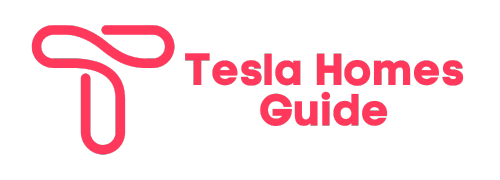Tesla Charging Error No Power on Tesla Supercharger – Tesla Charging Error
Have you pulled up to a Tesla Supercharger, plugged in your Model 3, and seen an unnerving “charging error” or “no power” message? You’re not alone. Many Tesla owners have encountered frustrating charging issues that prevent their electric cars from powering up.
In this comprehensive guide, we’ll cover Tesla Charging Error No Power on Tesla Supercharger and the main causes of Tesla charging errors, troubleshoot the problem, and provide fixes so you can get back on the road. So let’s read and find the solution for your Tesla electric vehicle charging at home.
Table of Contents
Common Causes of Tesla Charging Errors
There are a few key reasons why your Tesla may fail to charge at a Supercharger station:
- Software bug – A bug or glitch in the car’s software can temporarily prevent charging. This typically resolves with a manual reboot or OTA software update.
- Hardware failure – The onboard charger, charging port, connector, or related hardware could be malfunctioning. This requires Tesla’s service.
- Power supply issue – Problems with the Supercharger station, local grid, circuit breaker, or outlet can disrupt power delivery.
- User error – Improper plugging in of the connector or cable damage can also trigger charging errors.
While unnerving, charging issues with Tesla vehicles are usually fixable. Let’s break down the troubleshooting process step-by-step.
Step 1: Reboot Touchscreen and Retry Charging

The first step any time you encounter a “charging error no power” or similar message is to reboot your Tesla’s touchscreen console. A quick restart can clear minor software glitches that prevent charging.
Here’s how to quickly reboot and retry charging:
- Safely park at the charging stall and shift into the Park
- Press and hold both steering wheel buttons until the touchscreen goes black
- Wait several seconds as the system restarts
- Plug the charging connector into the port securely
- Check the touchscreen for charging confirmation
In many cases, completing these simple steps allows normal Supercharging to commence. If the error persists, move on to checking hardware connections.
Step 2: Inspect Charging Hardware and Connections
Before assuming something is broken or calling roadside assistance, double-check that all charging hardware is securely connected:
- Charging cable – Remove and re-insert the charging connector at both ends. Listen for click and check the cable for damage.
- Charging port – Debris, moisture, and damage can prevent solid connections. Carefully inspect the port.
- Wall connector / Supercharger – Verify station is operational through indicators and other user displays.
As with any electric or electronic device, maintaining positive and fault-free connections is vital for normal operation. Reset all charging equipment and retry charging after inspecting the hardware.
Step 3: Try Different Supercharger Stations and Stalls
Another simple troubleshooting step is to try charging your Tesla at different Supercharger locations and stalls:
- Swap charging stalls – Move to a new stall at the same charging station. A stall-specific issue could be preventing charging.
- Use different Supercharger sites – Try charging at other nearby Supercharger stations completely. Site-specific electrical issues may be to blame.
By swapping physical charging equipment, you can help narrow down if the problem is with your vehicle or the charging station. Continue troubleshooting if charging errors persist across different sites.
Step 4: Schedule Tesla Service Appointment
If you’ve rebooted your vehicle, inspected all charging equipment, and tried different charging stations to no avail, it’s time to schedule service with Tesla:
- Diagnostic testing – Tesla technicians have advanced tools to diagnose charging issues and pinpoint causes from onboard vehicle logs.
- Charging equipment replacement – Faulty charging ports, onboard chargers, or related components may need replacement under warranty.
- Software fixes – Severe charging bugs require software patches, configuration changes or onboard charger recalibration.
While not every charging issue requires service, Tesla workshops are specially equipped to address complex charging problems. Schedule an appointment through your Tesla Mobile App or online account.
Step 5: Safeguard Vehicle Until Charging is Restored
Once you’ve exhausted all troubleshooting steps and have a service visit scheduled, focus on safeguarding your Tesla:
- Park safely – Position the vehicle in a legal, monitored parking spot with plenty of buffer space.
- Alert Tesla support – Report charging issues through the Mobile App so response teams understand the vehicle state.
- Use cellular access – With Wi-Fi disabled, vehicle systems can still collect diagnostics over LTE/5G both on and offline.
- Revisit charging periodically – Every 1-2 days, reattempt charging in case transient electrical issues are resolved.
Staying connected, visible, and attentive will help maximize safety and minimize hassles until root causes are addressed. While charging errors are inconvenient, solutions are usually within reach.
Common Tesla Charging Error Messages
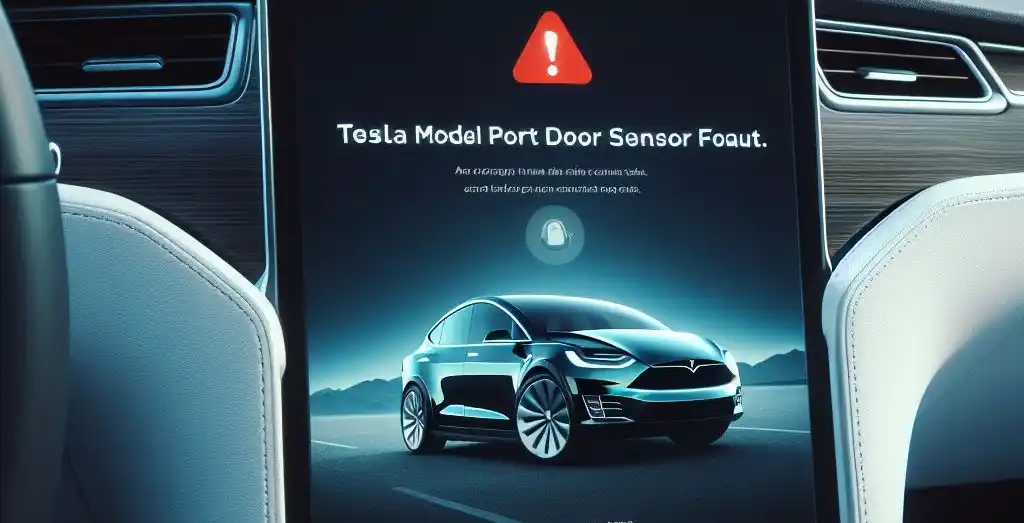
Specific error messages can provide clues into what’s preventing your Tesla from charging. Here are some common problems owners encounter:
Charging Equipment Not Ready
This broad warning indicates hardware at the charging station or vehicle itself isn’t communicating properly with onboard charging systems. It often points to loose connectors, station malfunctions, or supply voltage abnormalities.
Unable to Charge – Hardware Failure
When charging fails due to a distinct onboard hardware failure, the touchscreen indicates that state. It’s typically related to specific charging components like AC charging inlets or DC charging control systems. Immediate service is recommended.
Power Lost While Charging
If your Tesla abruptly stops charging mid-session due to complete power loss, a station-specific disruption is likely to blame. Check other stalls, electrical equipment in the area, and station status displays for clues. Retry charging at a different Supercharger site.
No Power – Try Using Different Equipment
This charging error message is commonly caused by user error – namely using DC fast charging equipment to charge an AC-only Model 3 Standard Range Plus variant. Always use Superchargers for DC charging and wall connectors or mobile connectors for AC charging based on vehicle specifications.
Frequently Asked Questions
Why does my Tesla get “charging error” messages randomly?
Intermittent charging errors that seem to occur randomly are often rooted in software glitches or network communication issues. Rebooting your vehicle and retrying charging frequently resolves these transient errors.
Are Tesla charging issues covered under warranty?
Yes, the majority of charging errors tied to onboard AC or DC charging systems and related components are covered under Tesla’s 4-year, 50,000-mile basic vehicle warranty. Charging ports, connectors, cabling, power control modules, and charging ECUs qualify for defects and malfunctions.
Do Supercharger stations ever lose power completely?
While rare, a severe local power outage, weather event, natural disaster or electrical infrastructure failure can shut down a Supercharger site completely. You’ll have to seek out AC charging options if a Supercharger station loses utility-based power. Always check station screens or indicators to verify if a single stall or entire location is affected.
Can I charge my Tesla using a regular 110V household outlet?
Yes! In a pinch, Tesla’s versatile Mobile Connector allows Model 3 and Model Y vehicles equipped with onboard AC charging to utilize a normal 3-prong 110-volt household outlet for slow charging. 15+ miles of range can be accumulated per hour of charging.
Key Takeaways on Resolving Tesla Charging Errors
Having issues charging your Tesla? Here are some top troubleshooting tips:
- Reboot the touchscreen and retry charging after the error appears
- Methodically check charging hardware and connections
- Test charging at multiple Supercharger sites and stations
- Schedule Tesla service appointment for complex issues
- Frequently check charging as errors may self-resolve
Stay vigilant when charging problems occur as many common fixes exist. With consistent inspection, testing, and care, your Tesla will be zipping down the road in no time.
I hope this comprehensive troubleshooting guide for “charging error no power” messages assists Tesla owners. Please share any other fixes or advice in the comments below!
In Summary: Tesla Charging Error No Power on Tesla Supercharger
Have issues where your Tesla displays a pesky “charging error no power” at the Supercharger? Start with the quick fixes like changing stalls, resetting software, and checking connections. If the error persists, dig deeper into troubleshooting with charging diagnostics, noting trends around specific situations revealing the error, testing with multiple charging equipment types, and inspecting parts for damage. Prevent future headaches by properly maintaining ports and connectors, and following best practices. And when else fails, Tesla service can replace any malfunctioning charging components to restore power. We hope these troubleshooting tips help you get your Tesla charging again!