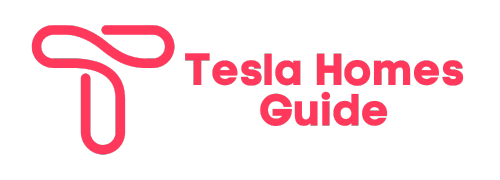Tesla Powerwall Stuck in Standby Mode – Complete Troubleshooting Guide
Have you noticed your Tesla Powerwall stuck in standby mode and unable to provide backup power during an outage? Don’t panic – this usually indicates a minor issue that can often be resolved with some basic troubleshooting steps.
In this comprehensive guide, we’ll cover all the potential reasons your Tesla Powerwall may be stuck on standby, along with actionable tips to get your system up and running again quickly.
Table of Contents
What Does Powerwall Standby Mode Mean?
The Tesla Powerwall is an integrated home battery system designed to store solar energy and provide power backup during utility grid outages.
During normal operation, your Powerwall system actively manages power flow between the solar panels, house loads, utility grid, and battery pack to maximize self-consumption of solar energy and maintain a backup charge level.
However, certain situations can trigger the Powerwall to enter standby mode, where it disconnects from the home electrical system and waits idle to receive further instruction.
Common reasons for standby mode include:
- Loss of communication to the internet-connected Powerwall gateway
- Detection of a system error or fault condition
- Manual settings changes made through the mobile app
- Firmware updates or maintenance procedures
While in this dormant state, your Powerwall won’t be able to power your home during an outage or integrate with the solar system.
Getting stuck in standby is usually only a temporary glitch, but the underlying cause needs to be addressed to resume normal operation.
Top Reasons Your Powerwall is Stuck in Standby
There are a few leading culprits for Powerwall standby mode issues:
- Gateway connectivity problems – The Powerwall relies on a continuous WiFi link with the gateway controller to coordinate activity. Network outages, signal interference, or device failures can break this communication channel. Resetting network components often restores connectivity.
- Electrical faults – Faults in the building wiring, solar equipment, generators, or utility grid can also trigger standby mode as a protective measure. Inspecting circuit breakers, fuses, and wiring for problems is key.
- Powerwall firmware updates – Periodically, Tesla will push out over-the-air software patches. During the roughly 15-minute update process, the Powerwall transitions to standby mode temporarily. Simply waiting usually resolves this.
- App settings change – The Powerwall mobile app provides the option to manually put the system on standby. Unintentionally toggling this causes standby mode until changed back.
- Hardware failure – In rare cases, an internal component failure within the Powerwall can cause it to enter standby permanently. Electrical or battery issues require contacting Tesla Support if they persist.
Now let’s explore how to systematically troubleshoot and resolve a standby mode Powerwall using both mobile app tools and hardware inspection.
How to Troubleshoot Tesla Powerwall Stuck in Standby Mode

Don’t panic if you discover your Tesla Powerwall stuck on standby without immediate explanation. There is likely a quick fix.
Here is a step-by-step guide covering all troubleshooting basics:
Check the Powerwall Gateway Connection
The small white Powerwall Gateway device provides the essential internet connectivity and control functions for the battery system. Start by verifying this component has not lost network connectivity:
- Open the Tesla mobile app and check the Powerwall status. Confirm the app can actively poll and reach the Gateway – if the last update time is very old, it usually indicates a loss of WiFi signal between the Gateway and your home router.
- Physically inspect the Gateway and nearby WiFi routers for loose cabling or electrical power disconnections. Verify the router itself has active broadband connectivity by testing other hardwired devices.
- Reset your home network equipment including routers, switches, and extenders. Also, unplug and then reconnect the Gateway power cord to reboot it. Wait 5 minutes for the network to fully reinitialize then open the mobile app again to check for restored communication.
- If the Gateway continues showing offline or the Powerwall remains stuck in standby, you likely need to reposition WiFi antennas, install signal extenders, or troubleshoot your broadband modem. Contact Tesla Support if issues persist.
Restoring solid WiFi connectivity between the Gateway and larger internet almost always also restores Powerwall functionality automatically.
Inspect Your Electrical Panel Breakers
Another possibility is an overcurrent fault trip in your building’s main electrical panel disabling electricity flow to the Powerwall internally.
Here is how to check for this condition:
- Locate the dual pole 240V circuit breaker powering the standalone Powerwall within your home electrical service panel.
- Visually inspect if this breaker has tripped to the middle of the position from overload or short circuit detection. This acts as a protective automatic shutoff switch for the battery system wiring.
- Also, check your critical load subpanel breakers have not tripped for separate reasons. The secondary Powerwall backup panel with outlets and lighting runs may show issues independently from the core battery system.
- Carefully reset tripped circuit breakers fully OFF then back ON again while taking load power precautions. Also, check fuses have not blown before energizing equipment again.
- Watch the Powerwall front panel LED status lights when re-enabling breakers to the battery unit. If faults persist causing immediate retrial, further electrical troubleshooting is needed in partnership with your solar installer.
With no tripped breakers found, move on to restarting the actual Powerwall hardware itself next.
Restart the Powerwall
The Powerwall battery and integrated power electronics can sometimes enter standby mode after sensing temporary voltage fluctuations or other grid service conditions.
Completing a full system reboot often clears these transient events allowing normal operation again:
- Locate the small push button on the right side external casing of the Powerwall unit.
- Press and hold this “Reset” button for over 5 seconds until the front status LED blinks red. Keep holding a few more seconds until the light flashes green signaling a successful reboot.
- The Powerwall will fully power cycle and then automatically attempt to sync back up with the Gateway controller.
- Check the mobile app and panel front lights over the next 5-10 minutes to observe standby mode clearing while restart procedures run.
- Multiple reset cycles may be needed during major firmware updates or hardware fault episodes before the system resumes taking loads or connecting solar inverters. Have patience!
Note a short press of the reset button simply puts the battery on standby without a reboot. So hold it down steadily through red, green, and eventual system termination to force the hardware restart required.
Reset Your Powerwall
If restarting fails to exit standby mode, the more comprehensive Factory Reset option clears all error logs and restores original equipment settings across devices:
- Return to the mobile app Settings screen and choose the Advanced tab. Scroll down to the Factory Reset at the bottom and select Execute.
- This resets the Gateway controller configuration first. Watch for it to disappear then reappear showing “Updating…” status indicating the reset command succeeded.
- Next, walk back to the Powerwall and long-press the reset button again through reboot cycles to also Factory Reset the battery pack itself separately.
- Finally, complete the same External Reset process on your Tesla solar inverter or other linked 3rd party equipment like a Generac generator that interfaces operationally with the Powerwall ecosystem.
- As devices come back online, the entire energy storage and power conversion system will reinitialize under the original factory calibration. Linkages between equipment rebuild automatically. Continue monitoring the mobile app and front panel indicators as standby mode gives way to solar-connected charging restores.
Note that Factory Resetting deletes all custom settings and historical energy data, but often proves the reliable path to overcoming persistent technical issues.
Contact Tesla Support
If completing gateway, electrical, restart, and factory reset troubleshooting still leaves your Powerwall stuck in standby without obvious explanation, contacting Tesla Support is the next step before replacing components:
- Open the Tesla mobile app and navigate to the Support screen. Select the Powerwall device and describe observed troubleshooting steps and outcomes through dialog with the virtual agent.
- If standalone efforts have proven unsuccessful, the app agents can collect system logs and escalate technical cases to remote engineering teams for further diagnosis. This also raises visibility for onsite service where component swaps or electrical repairs prove necessary.
- Tesla Energy Support specialists are available via phone and email for direct case management through complex Powerwall servicing and replacement needs requiring truck rolls.
With logs and symptom details in hand, remote experts can usually pinpoint root causes from their side and then dispatch correct parts or firmware for local authorized contractors if repairs go beyond DIY abilities.
Describe all troubleshooting steps attempted when engaging support teams for efficient case routing and resolution. Photos of system setup details also prove very helpful.
Preventing Future Standby Mode Issues

While occasional Powerwall standby disruptions cannot be avoided fully, taking a few proactive measures can reduce frequency:
- Maintain reliable WiFi connectivity using commercial grade access points and CAT5/6 backhaul to prevent network dropouts from reaching the Gateway
- Consider wiring an ethernet HomePlug adapter directly to diagnose or strengthen Gateway signal issues
- Installing external Powerwall surge suppression helps protect sensitive power electronics
- Set app notifications to monitor Powerwall alerts when away from home over longer durations
- Complete recommended Tesla software and firmware updates when available
- Annual inspection of AC/DC wiring and solar connections by certified electricians catches risks early
Having robust internet and electrical infrastructure supporting the system proves crucial for minimizing gateway communications losses driving standby episodes.
FAQs About Powerwall Standby Mode
Why won’t my Powerwall exit standby mode?
If your Powerwall remains stuck in standby mode indefinitely, the most common factors involve lost WiFi communication with the Gateway, electrical faults tripping internal safety breakers, insufficient battery charge to startup, or faulty power control electronics needing replacement.
Do solar panels work if Powerwall is on standby?
No. During standby mode the Powerwall battery disconnects completely from the home electrical system, preventing any linkage with solar production or power export/import with the grid. The solar inverters will enter a waiting state with no active power conversion.
Can the Powerwall be turned off completely?
Yes, the Powerwall can manually be switched into a fully OFF state rather than standby through the app if needed for electrical work or during long vacations without grid outages. This disables all system electronics. Cut power externally at the breaker instead for complete shutdowns.
Why is my Powerwall constantly going into standby?
Frequent shifting into standby mode beyond occasional updates often signals WiFi connectivity problems impacting the Gateway controller interface, utility grid voltage or frequency disturbances, solar equipment issues, or developing battery or power flow hardware faults needing proactive replacement.
Is it bad to leave Powerwall in standby mode?
Infrequent short standby durations during firmware updates or reboots are harmless. But leaving the battery inactive for extended periods risks draining the internal 12V controller battery resulting in shutdowns requiring manual restarts later. Fully disabling the system over lengthy vacations prevents this.
Conclusion
Experiencing your Tesla Powerwall battery stuck in inactive standby mode can certainly prove frustrating when outage backup or solar self-supply stops functioning.
Hopefully, this guide has equipped you to methodically troubleshoot several common underlying causes and quickly restore system operation.
Key takeaways when resolving pesky standby mode issues include:
- Rule out gateway connectivity losses first using WiFi and router power resets
- Inspect electrical panels and wiring for signs of breaker tripping or faults
- Retry restart and factory reset sequences to clear logged errors
- Engage Tesla Support for remote diagnosis before replacing components
- Strengthen internet and electrical infrastructure to prevent the recurrence of
Applying these best practices for unlocking standby systems, while proactively maintaining equipment, will lead to many years of reliable energy resilience and independence from your Powerwall!